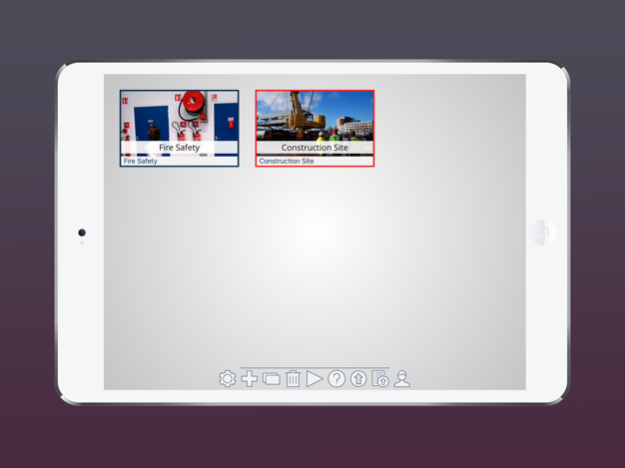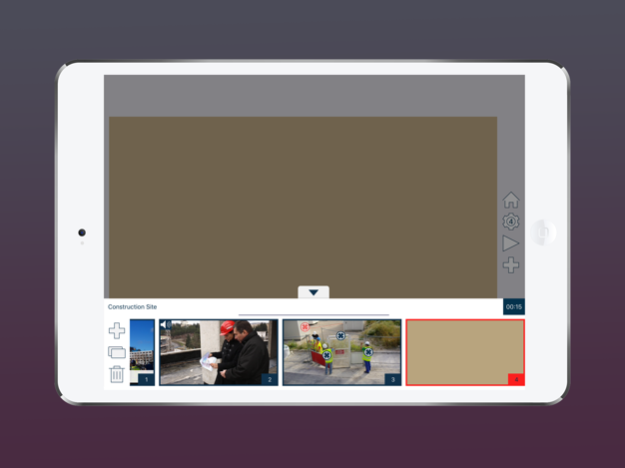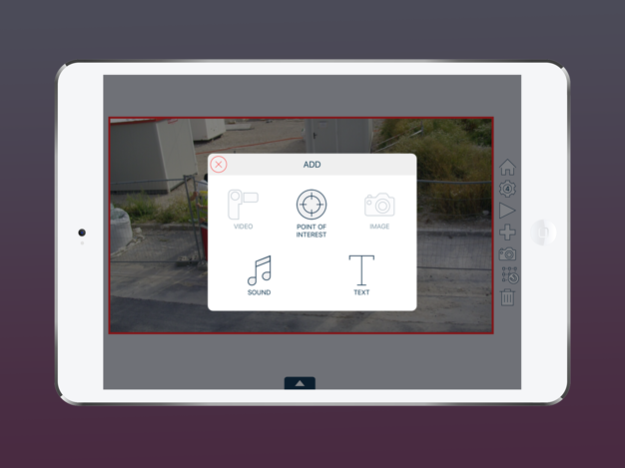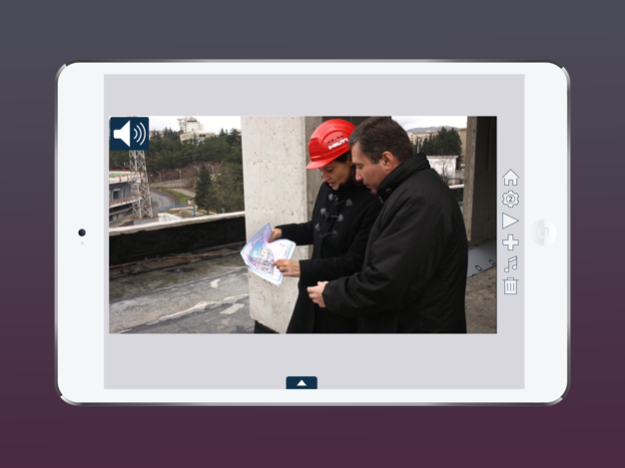Kino 4.5
Continue to app
Free Version
Publisher Description
KINO FOR WHOM?
Speedernet KINO is for any professional interested in User Generated Content and peer-to-peer learning.
With KINO create mobile learning contents to: show, interview, share knowledge and expertise...
FEATURES
Using Speedernet KINO is quick and easy!
Create a project with a simple tap.
Enrich it using your mobile device as you already do, with:
- videos
- images
- texts
- audio
Make it interactive, using points of interest
Publish: the contents you create with Speedernet KINO can be uploaded to an LMS as they are compliant to elearning standards (SCORM 2004). You can use them on a MOOC or an enterprise social network, for example.
ABOUT
KINO is brought to you by Speedernet (www.speedernet.fr), major e-learning actor since 1999. It is a welcome addition to our unique and innovative software suite that includes digital learning solutions, Totem LMS, Speedernet Sparks (social learning platform) and Speedernet Sphere (virtual reality software).
COMMUNITY, HELP, TUTORIALS
Need a hand? Check our tutorials and tips on https://kinoapp.io/en/the-social-learning-blog/
CONDITIONS
Please refer to https://kinoapp.io/en/
Dec 4, 2018
Version 4.5
New OS version support
About Kino
Kino is a free app for iOS published in the Office Suites & Tools list of apps, part of Business.
The company that develops Kino is Speedernet. The latest version released by its developer is 4.5.
To install Kino on your iOS device, just click the green Continue To App button above to start the installation process. The app is listed on our website since 2018-12-04 and was downloaded 12 times. We have already checked if the download link is safe, however for your own protection we recommend that you scan the downloaded app with your antivirus. Your antivirus may detect the Kino as malware if the download link is broken.
How to install Kino on your iOS device:
- Click on the Continue To App button on our website. This will redirect you to the App Store.
- Once the Kino is shown in the iTunes listing of your iOS device, you can start its download and installation. Tap on the GET button to the right of the app to start downloading it.
- If you are not logged-in the iOS appstore app, you'll be prompted for your your Apple ID and/or password.
- After Kino is downloaded, you'll see an INSTALL button to the right. Tap on it to start the actual installation of the iOS app.
- Once installation is finished you can tap on the OPEN button to start it. Its icon will also be added to your device home screen.